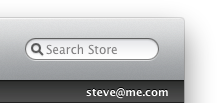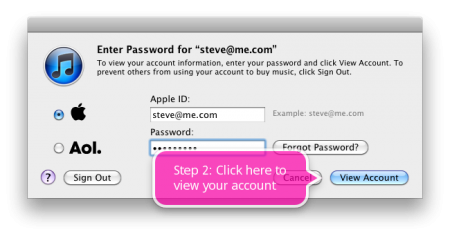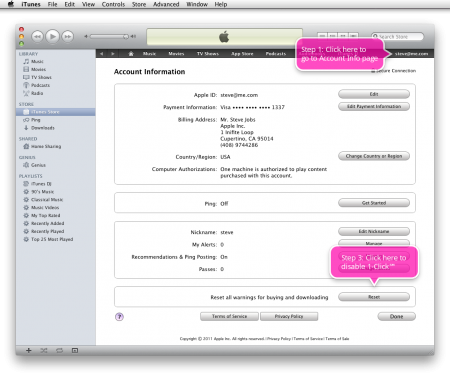JetCarrier.com has a service that lets Norwegians, Danes and Swedes get an address in the USA to be able to order things that isn’t shipped overseas by default, like the original Apple iPhone, a Chumby or something you would like to buy on eBay that the seller wouldn’t ship overseas. JetCarrier will then forward your parcel for you (they ship the parcel themselves by air or by sea). They will do all the customs work, that’s included in the handling and shipping fees. You would only need to pay the VAT (Value added tax) if the price for the product is over 200,- NOK.
JetCarrier.com has a service that lets Norwegians, Danes and Swedes get an address in the USA to be able to order things that isn’t shipped overseas by default, like the original Apple iPhone, a Chumby or something you would like to buy on eBay that the seller wouldn’t ship overseas. JetCarrier will then forward your parcel for you (they ship the parcel themselves by air or by sea). They will do all the customs work, that’s included in the handling and shipping fees. You would only need to pay the VAT (Value added tax) if the price for the product is over 200,- NOK.
If you sign up for JetCarrier you’ll get an address like this that you could use when shopping overseas:
JetCarrier [your customer number]
Att: [your name]
601 W Linden Av Suite [your customer number]
Linden, NJ 07036
So if your name is John Doe, and your customer number is 31337, then your adress would look like this:
JetCarrier 31337
Att: John Doe
601 W Linden Av Suite 31337
Linden, NJ 07036
You will get a real address and not just an post box. This was how I ordered my original iPhone back in 2008. Many other Norwegians did the same thing when ordering their iPhones.
There is also a similar service called Ship2Me that also gives you an US address, and Forward2Me that gives you an UK address. These services use regular shipping services to ship packages to your country, which means they could ship to most countries in the world.