If you have made iTunes not ask you about buying iOS Apps in the “Are you sure you want to buy and download …?” dialog-box (see below), you could get that warning back by using the “Reset all warnings for buying and downloading” feature on your iTunes Account information page.
Quote from the iTunes Store – Terms and Conditions:
1-Click is a convenient feature that allows you to make a purchase from the Services with a single click of your mouse or other input device. When accessing the Services on your computer, 1-Click purchasing may be activated via the dialog that appears when you click a Buy button. (You may reset this selection at any time by clicking Reset Warnings in your Account information). When accessing the Services on your Apple-branded products running iOS such as an iPad, iPod touch, or iPhone (“iOS Device”), 1-Click is activated for each transaction by tapping the button showing the price of the product, which reveals the Buy button. When 1-Click is activated, clicking or tapping the Buy button starts the download immediately and completes your transaction without any further steps.
Step-by-step guide:
- Go to the iTunes Store in iTunes, and sign in (if you aren’t signed in already).

- Click on your Apple ID (your e-mail address) in the upper right hand corner of iTunes.
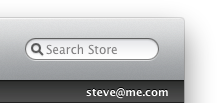
- Enter your password in the password field, and then click the [View Account] button.
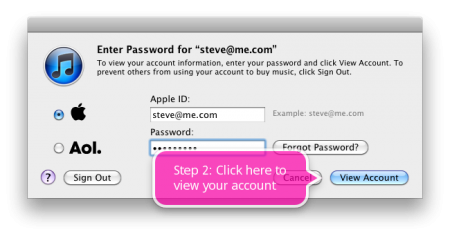
(Version of picture without labels). - Click the [Reset] button in the “Reset all warnings for buying and downloading” part of your iTunes Account information page.
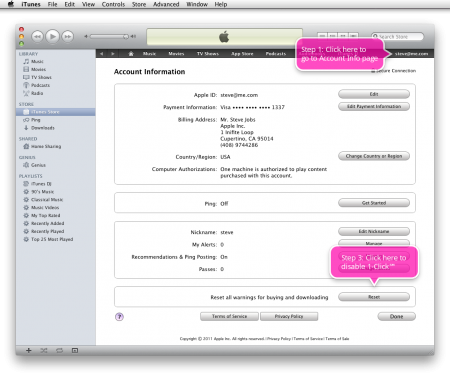
(Version of picture without labels). - You should now see this dialog box the next time you try to purchase something in iTunes.

(No, I didn’t read the iTunes Store T&C when I started using iTunes Store. I just googled for “Are you sure you want to buy and download” and got to the iTunes Store T&C, and then found out how to reset this warning).
(Tags (for search engines): One click purchases, One-click purchases, 1-Click purchases, 1 Click purchases, Apple, iPhone, App Store).



